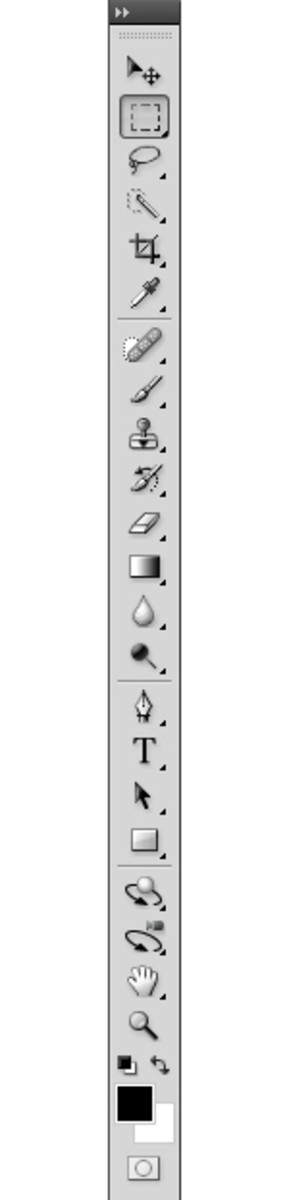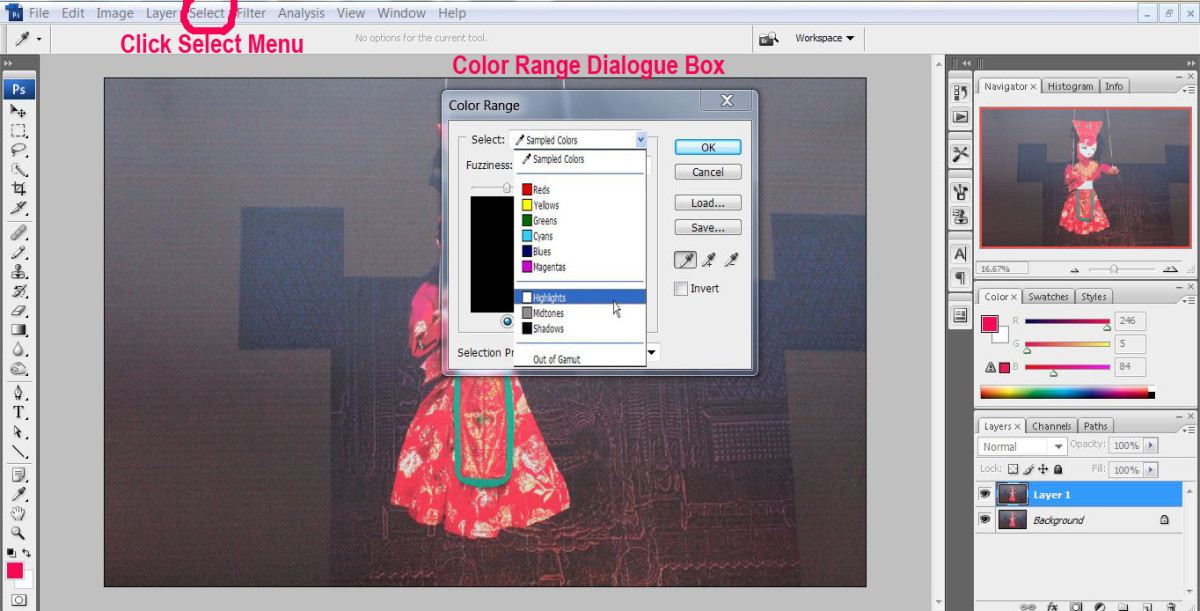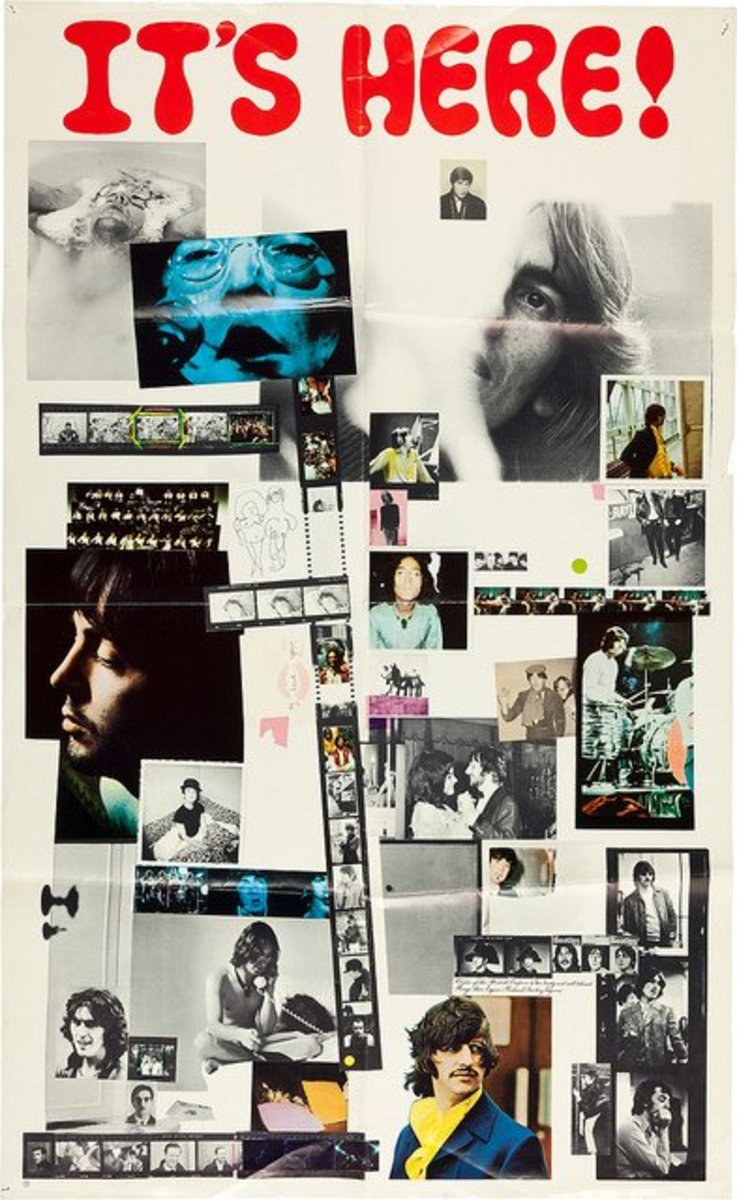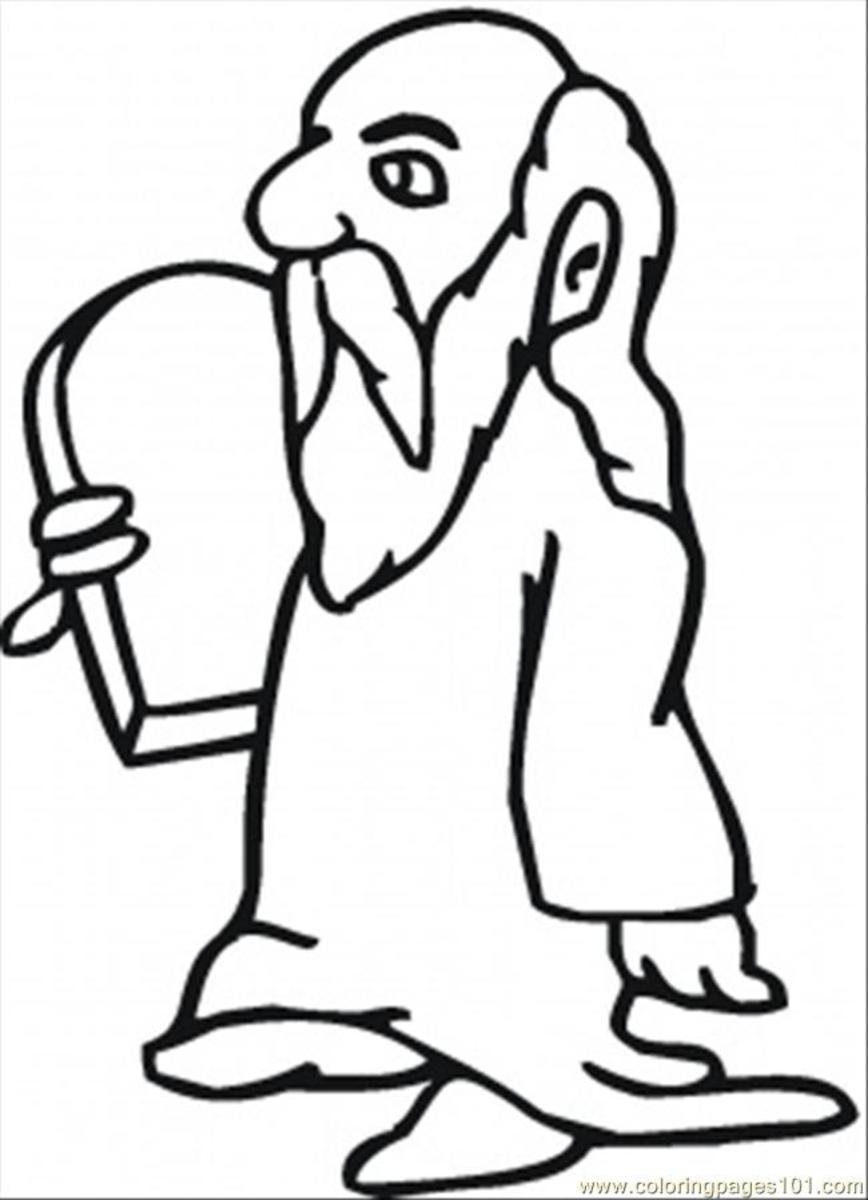Easy Photoshop Tutorial : How to Make your own PS Brushes
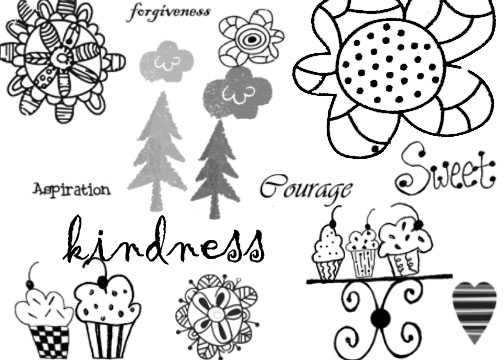
One of my favorite things to do is play with Photoshop brushes. Making Photoshop brushes is lots of fun too. I really enjoy trying them out and decorating photos, making digital art with them etc. There are MANY things you can do with Photoshop brushes. Lots of people make their own brush designs and distribute them free for personal use (and even for commercial use) all over the internet. I've learned that brushes are in fact, very easy to make. So here's a little tutorial in case you are interested in learning how to make your own Photoshop brushes.
First thing to do is open up an image in Photoshop that you would like to make the brush from. I use Photoshop version CS4 but I think basic functions are the same in all versions. The image can be something you have drawn yourself and scanned, a favorite picture or icon, shape (detailed or not) an image off of wrapping paper, greeting card, scrapbook paper or stickers that you've scanned, some digital art you've made using Photoshop or another program, really just anything, even text! The brush can be just a plain shape or a more detailed image.
Once you have your image open and ready to go, you'll need to go to one of the selection tools on the left hand tool bar up towards the top ( I use the magic want) and select your entire image or you can select part of an image.. say if you have a pattern but want something within the pattern select just that. Just make sure it's all selected or else you will come out with part of an image.
Once you have your selection go to the toolbar at the top of the page and click on Edit, Go down the drop box and click on Define Brush Preset. A box will come up that says brush name. Name your brush and click ok. Now your brush will be available for use under the brush tab.
Say you made several brushes and would like to save them as a set (or even just saving one brush)--just click on the arrow beside the brush tab and then click the arrow on the side of the drop down box and go down and click on preset manager. A box will come up and you will need to hold down Ctrl and click on every brush you want in your set. When finished click on save set and a box will come up so you can name your brush and choose where you want it saved. I think by default it saves it in the brushes preset folder for Photoshop which is good because it will always be there as an option to load readily and you won't have to go hunt on your PC to find them. Once you've named your brush push save. Now your brushes are saved and ready for use any time you want.
I am sure there are other ways and techniques you can use to make awesome brushes. There are tons of free, awesome tutorials online if you are interested in learning more about brushes or anything in Photoshop for that matter. This is just a simple tutorial about what I've learned to do and what works for me. I'm not a professional at Photoshop by any means:0) If anyone has any questions, comments or concerns please let me know!
Have fun making your own Photoshop brushes!!!
- Photoshop
Adobe stole the show with Photoshop it is THE only program that I use for 98% of my photo... - 5 Best Photoshop Brush Websites
Created using Photoshop brushes Created using Photoshop - Making Desktop Wallpapers in Photoshop
There are easier ways to get a desktop wallpaper for your computer than to make your own, but making your own is, in my opinion, the most fun. If you know the basics of Photoshop, it's really easy, too. This tutorial will take you step-by-step... - Installing Photoshop Brushes
If you arent sure how to download Photoshop brushes and install them, I will tell you how I do it. I am using Version cs4. There is more then one way to install brushes but I prefer to do it the following...